INTRODUCTION:
Arduino Bluetooth with the help of this article will try to explain to you how to communicate with Android …
In this example, the LED will blink 3 units with arcılıg Android phone.
NOTE:
The connection of LEDs and modules, we use Arduino code in the sample is present in the inside of the Android application
Using this program you can check with the Arduino or anything else remotely LEDs …
Follow the download and install circuit as shown in the program and in codes -do you should install the Arduino …
APPLICATION
-First Provided in your application loads code to your Arduino Arduino
Please contact the camel as indicated herein -Apply
Bluetooth module is connected to your phone from -Ard. (Usually the password “1234” or “0000”).
Click on the bluetooth icon in the program and the application of -Ard module is connected before you connect.
You can check with the ON-OFF button on the -Next ..
EQUIPMENT NEEDED
-A One Arduino board
-Bluetooth Module (HC-05, HC-06, HC-07) any
-LED
Resistance on (220 OHM)
-Cable
External Hardware
1 Arduino compatible board or Board
2. Serial Bluetooth Module.
3 RGB LEDs or three LEDs
Necessary materials
-Any An Arduino board (I’m certainly use the Arduino Uno)
– Bluetooth Module (HC-05 / HC-06 / HC-07) kullanabilirisinz any of them.
-3 LEDs
-3 Total 220 Ohm resistors
-Jump Is
Any device with operating system -Android
Circuit diagram
Connecting the LEDs and resistors
 We connect our Arduino, such as LEDs and resistors in the way …
We connect our Arduino, such as LEDs and resistors in the way …
Bluetooth Module B connected Shape
- We attribute as in the form of Bluetooth Module …
- Important point here; RXD RXD pins and the pin on the Arduino Bluetooth Module Bluetooth Module needs to be connected to the pin on the TXD TXD pins on the Arduino.
Arduino Code
We are installing our Arduino code below ..
int data;int led1=11;int led2=12;int led3=13;void setup(){pinMode(led1,OUTPUT);pinMode(led2,OUTPUT);pinMode(led3,OUTPUT);Serial.begin(9600); //Seri iletişimi başlatır}void loop(){if(Serial.available()) // Eğer Bluetooth bağlantısı varsa kodaları çalıştırır{int data = Serial.read();delay(100);if(data=='1')digitalWrite(led1,1);if(data=='2')digitalWrite(led1,0);if(data=='3')digitalWrite(led2,1);if(data=='4')digitalWrite(led2,0);if(data=='5')digitalWrite(led3,1);if(data=='6')digitalWrite(led3,0);delay(100);}}Android Application
LEDs to control Typing Porgram Google Play Stroe at Arduino Bluetooth LED Controller so by searching or CLICKING HERE you can download …
Using the Application
After you download and install this program;
– First, we are contacting our phone from Bluetooth Module. Connecting the password is usually 1234 or 0000 d.
-Then Open Android App by clicking the Bluetooth section, we are connecting module there.
Press the button on the green and red LEDs Blink -Ard blow out.


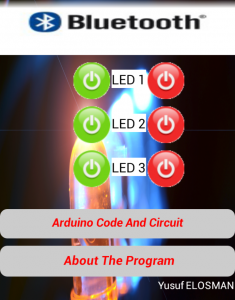
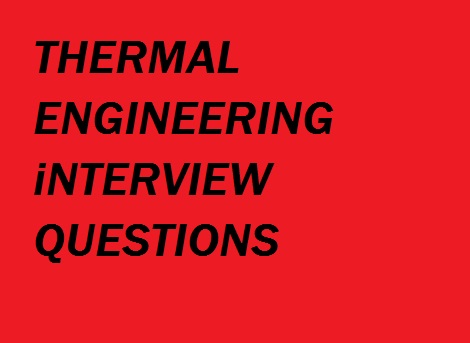
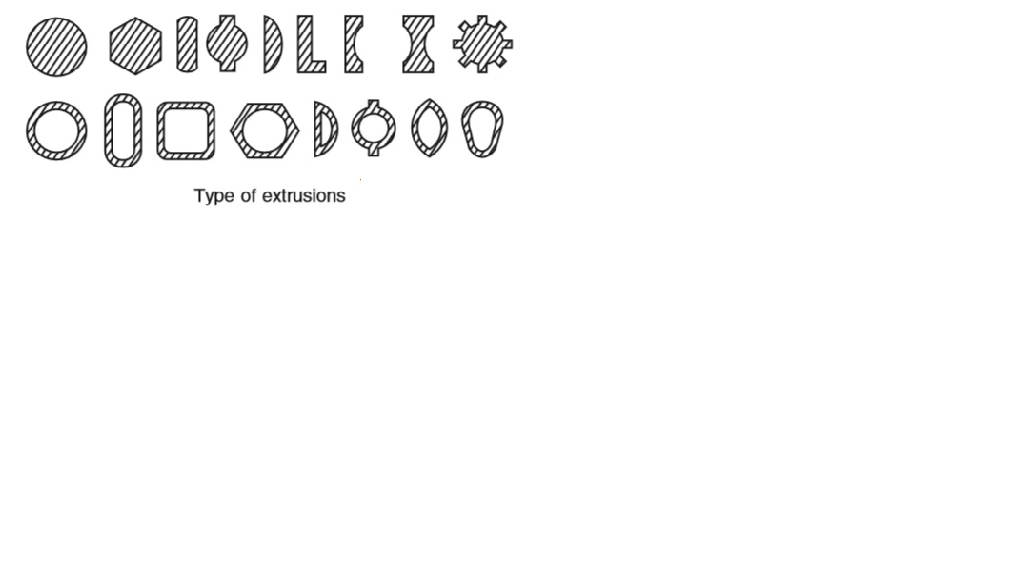









Post Comment
You must be logged in to post a comment.