Send Text from Android to LCD display : Arduino Projects
Within what we can do with Arduino and as electronics enthusiasts, today it is important that our projects have a communication with mobile devices, whether tablets, smart phones and laptops ( Send Text from Android to LCD display) .
Now look how to send Text from Mobile Phone via Bluetooth to LCD
In this article we will perform, as always, a little test for you can to give a little more flexibility to your Arduino projects. we will conduct a communication through a Bluetooth module HC-06, between Arduino Mega 2560 and a smart phone and show the messages that are sent from the phone in a 2X16 LCD, connected to the Mega 2560.
[nextpage title=”Description” ]
To begin I will describe below what we need for development:
1. Bluetooth Module HC-06
2. Arduino Mega 2560
3. Smart Phone with Android OS
4. LCD 2X16
5. Connection Cables
To control the LCD 2X16, I made the connection of the pins as follows, for the case of an Arduino Uno R3 and Arduino Mega 2560, use pins 2 to 7 and VCC and GND of the Arduino board:
In the case of bluetooth module, this is connected as follows, with the pins 0 and 1 of the Arduino, connected to the TX and RX of Bluetooth module respectively and powered by VCC (5V) and GND of the Arduino .:
I have put pictures of the diagrams independently to be more clear the connection diagram, but should note that the Bluetooth module and theLCD are connected to the same circuit.
The code that I implemented on the Arduino is very simple and includes only the configuration of LCD and serial communication, through which we can control the communication with the Bluetooth module.
Now the implementation of the Mobile Application was created using an online software made by Google Labs and in my opinion is the best way to program mobile applications, for its flexibility, simplicity and ease.
For those who do not know, the AppInventor is a web application developed by Google Labs in association with MIT. It is an application for those who are unfamiliar with traditional programming and Google Labs was based on research of educational computing, that is the reason of its simplicity
you can access to the online application of AppInventor and get more information at the following LINK and I leave the image of the code that was implemented for the application of mobile communication and Android.
For those who do not know, I leave the next LINK to become familiar with programming in AppInventor.
In this test we will send a text from a mobile phone and displayed on 2X16 LCD and also can be monitored by the “Serial Monitor” in Arduino software. I have also added the ability to turn on and off an LED located at pin 13, this LED will illuminate when the text you receive is “On” and will deactivate when the text you receive is “Off”.
[/nextpage]
[nextpage title=”Code” ]
[message_box title=”MESSAGE TITLE” color=”red”]
| // www.engineersgallery.com | |
| #include <LiquidCrystal.h> | |
| LiquidCrystal lcd(7,6, 5, 4, 3, 2); | |
| int ledPin = 13; | |
| String readString; | |
| void setup() { | |
| Serial.begin(9600); | |
| pinMode(ledPin, OUTPUT); | |
| lcd.begin(16, 2); | |
| lcd.clear(); | |
| lcd.noAutoscroll(); | |
| lcd.print(“Esperando SMS”); | |
| delay( 200 ); | |
| } | |
| void loop() { | |
| while (Serial.available()) { | |
| delay(3); | |
| char c = Serial.read(); | |
| readString += c; | |
| } | |
| if (readString.length() >0) { | |
| lcd.clear(); | |
| Serial.println(readString); | |
| lcd.print(readString); | |
| if (readString == “On”) | |
| { | |
| digitalWrite(ledPin, HIGH); | |
| } | |
| if (readString == “Off”) | |
| { | |
| digitalWrite(ledPin, LOW); | |
| } | |
| readString=””; | |
| } | |
| } |
[/message_box]
[/nextpage]
Find out more Arduino Projects Ideas to following links.

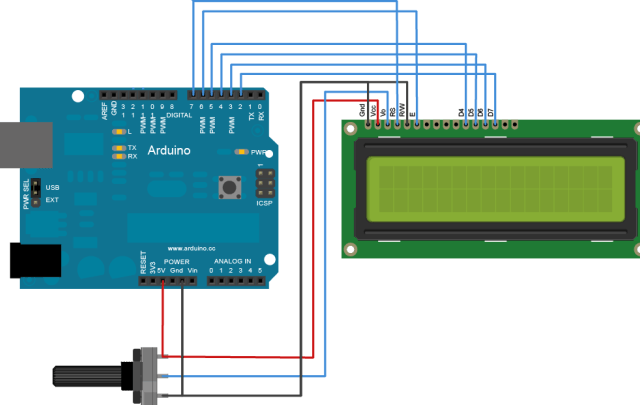
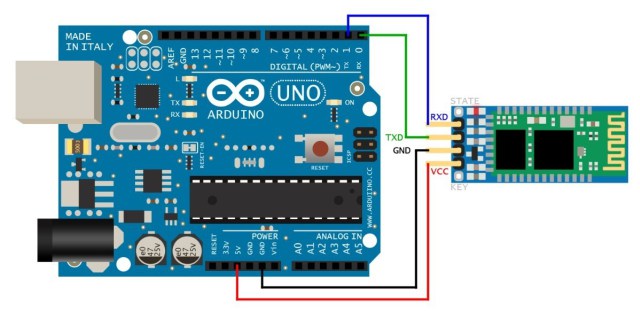
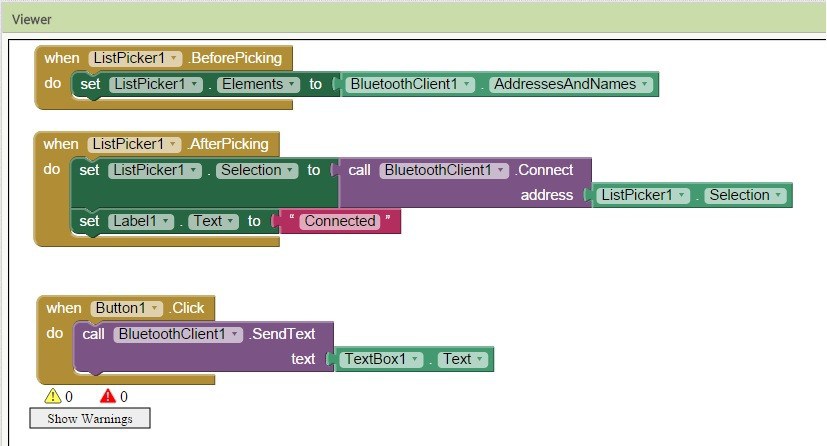









Post Comment
You must be logged in to post a comment.